Ovens list
After you have connected your first oven you will see it on the DDC oven list page.
This page, in addition to containing the list of all your ovens, allows you to organize them in groups based on your needs and provides you with various useful information to get a quick overview of your entire fleet of ovens: let's see it in detail.
Oven list page components
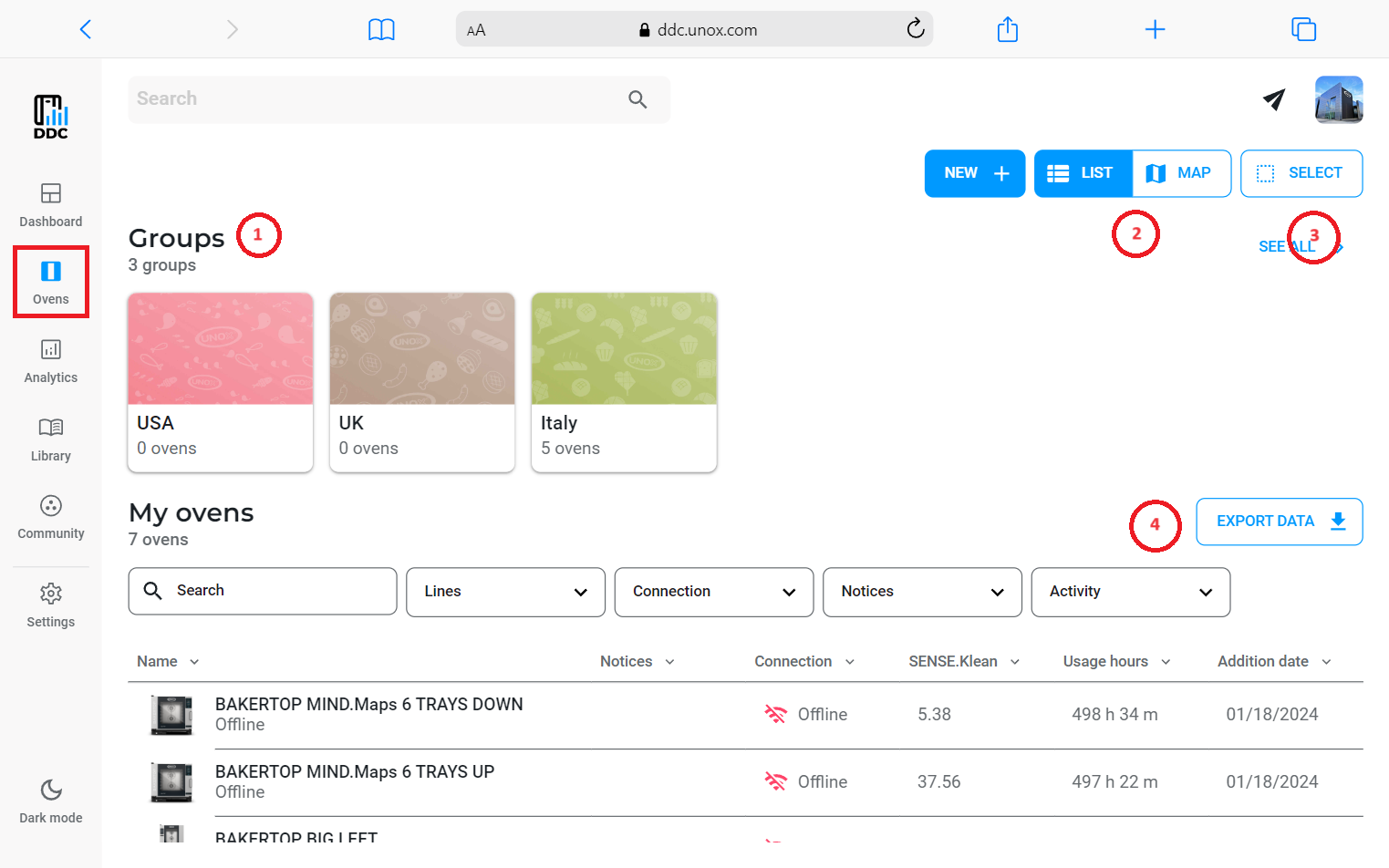
1. Groups
In the top part of the page, you can see all the groups that you created to organize your ovens. To see the complete list of your groups, click on the "SEE ALL" button on the top right of the page.
To create a new group, click on the button "NEW" and select "New group".
2. View mode
With the buttons LIST and MAP, you can switch between the 2 different display modes of the oven list.
Table view
From the oven list, you have an overview of your ovens. In particular, you can see:
- If there are active alarms or warnings
- The connection status
- The degree of dirt thanks to the SENSE.Klean technology
- The usage hours of each oven
- When the oven was connected to DDC for the first time
You can filter for each of these elements to find the ovens that you are looking for quickly.
Clicking on the alias of an oven will open its detail page.
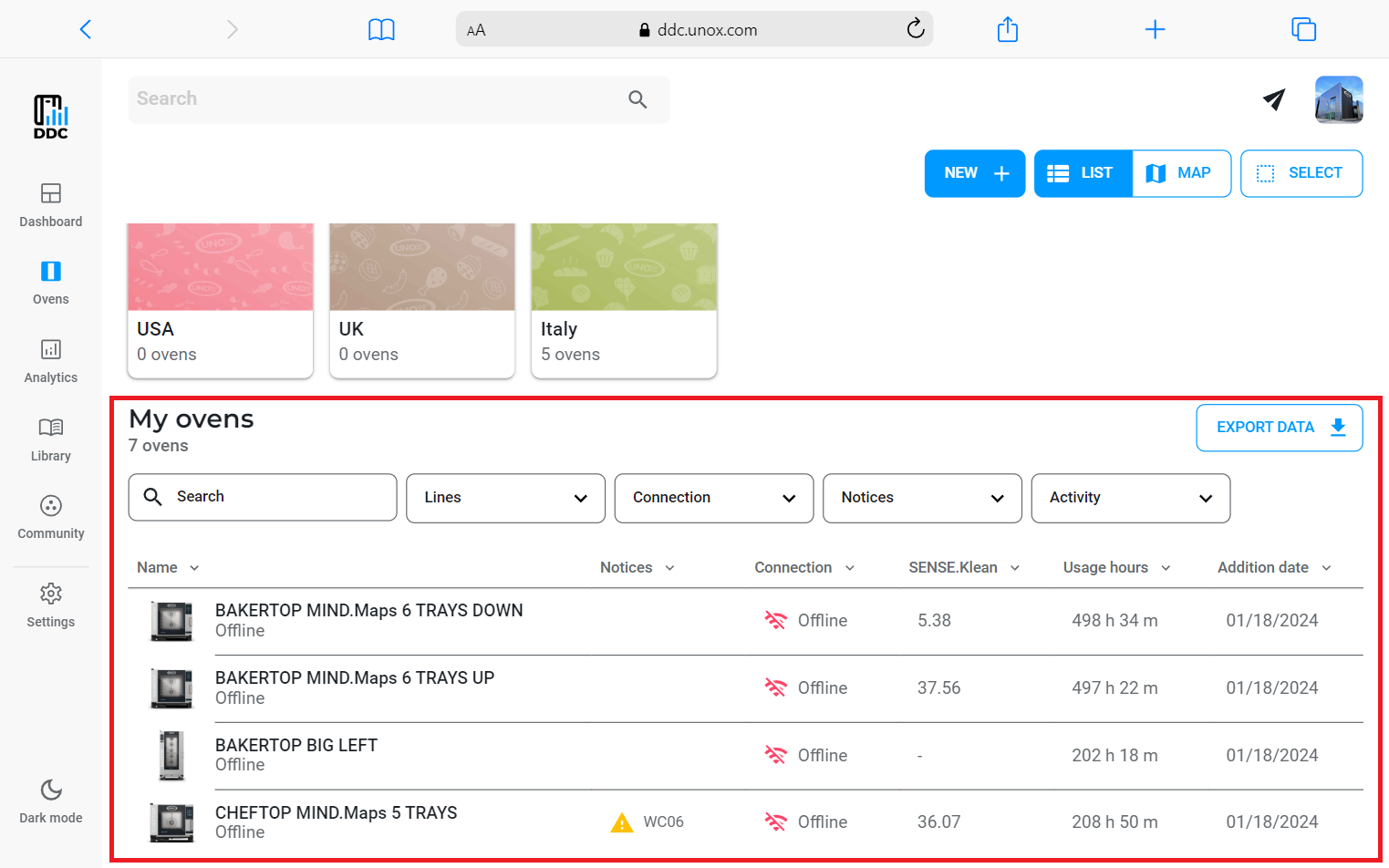
Map view
With the map view, you will have an overview of the location of all your ovens. Each one is represented by a dot with a Wi-Fi symbol that indicates if the oven is connected.
Please note that the location on the map is obtained via the IP address of the oven and can therefore be more or less accurate depending on your internet provider.
The list on the side of the map is useful to have a quick overview of all your ovens and immediately notice if there are active alarms or warnings.
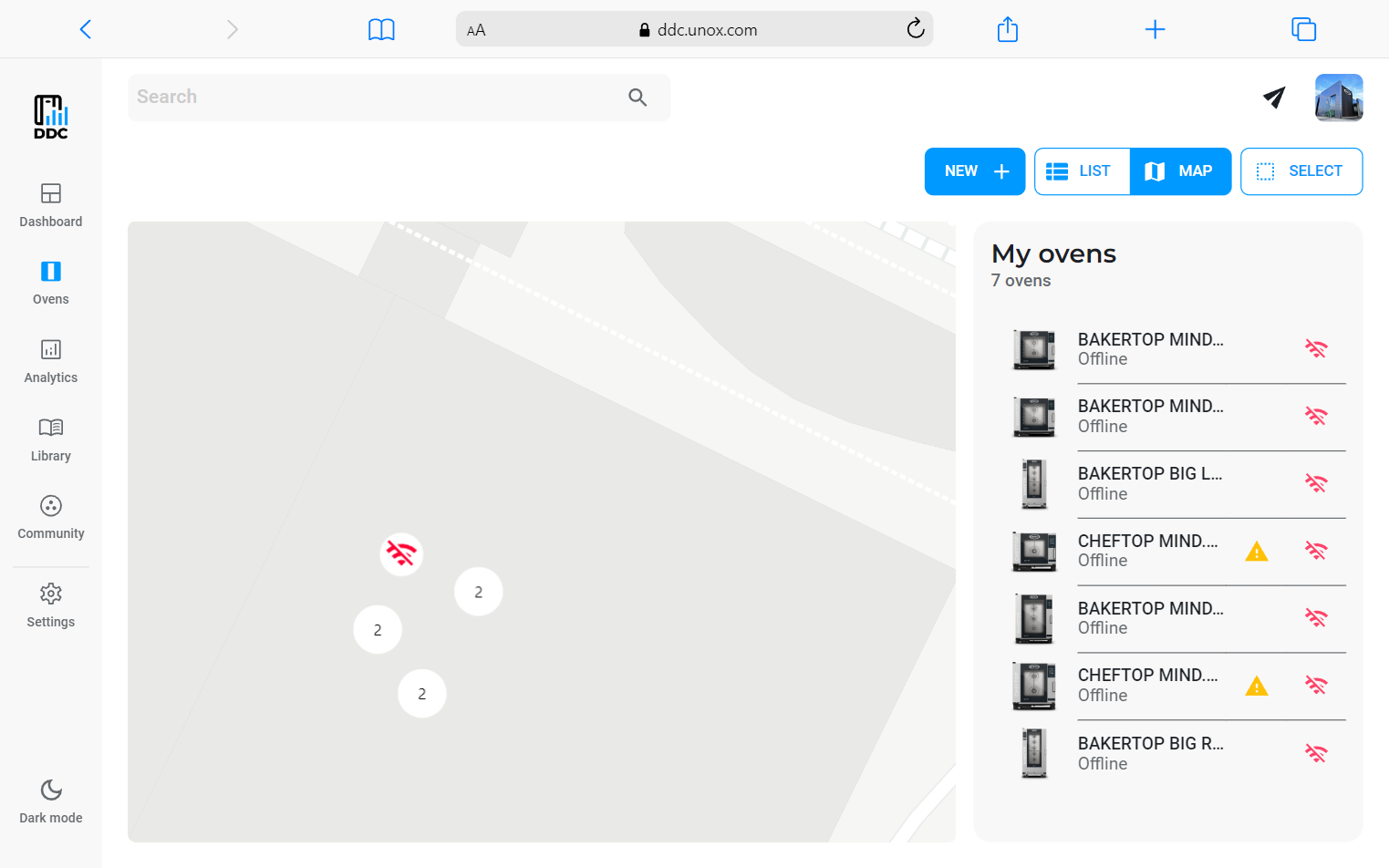
3. Selection mode
If you click on the "SELECT" button, you can select multiple ovens at the same time and do the following operations:
- Move the ovens into an existing group by clicking on the button "MOVE TO"
- See the analytics of the selected ovens by clicking the button "ANALYTICS"
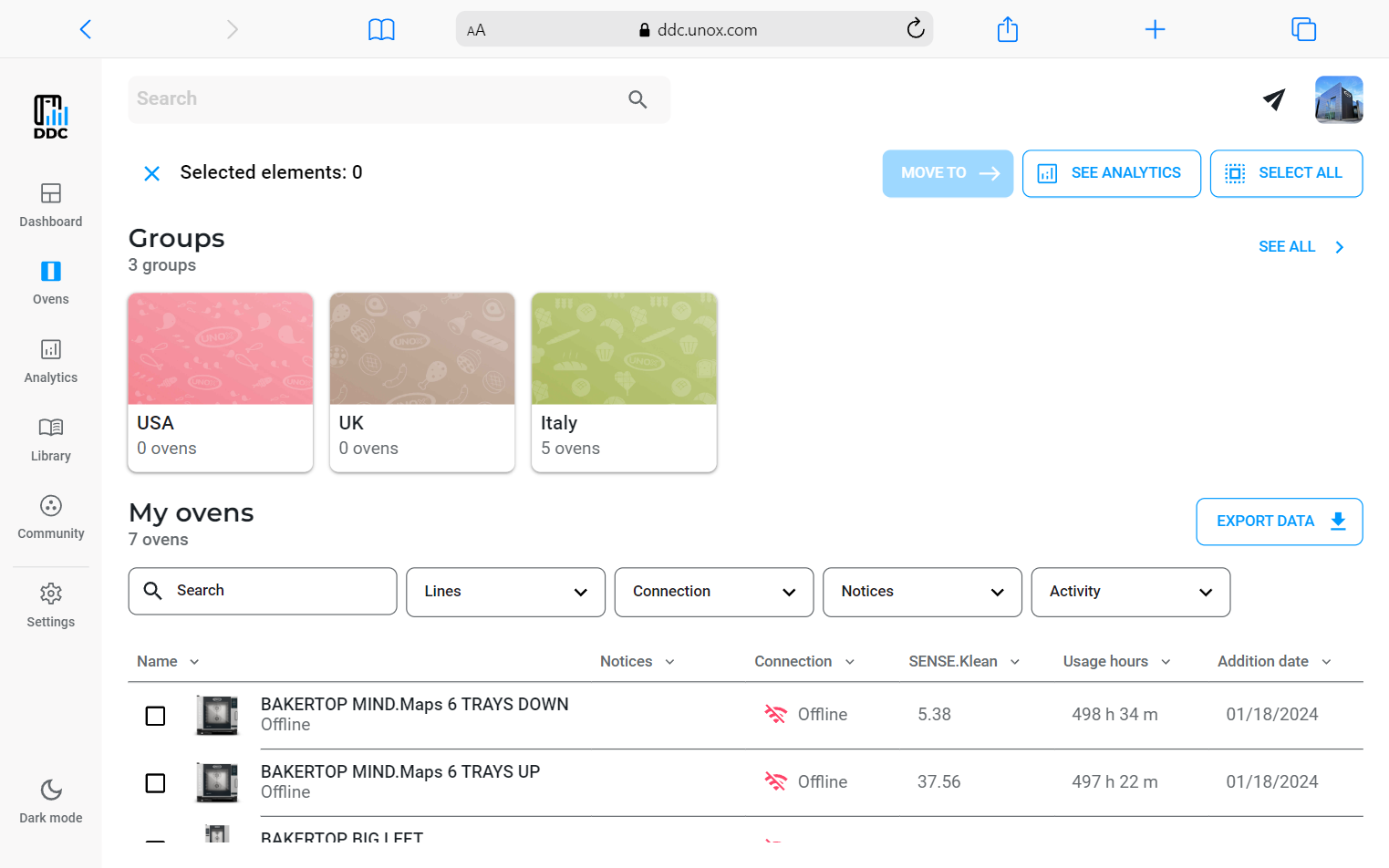
4. Export data
You can download the data of all your ovens: if you click on the button "EXPORT DATA", a .csv file will be downloaded on your pc.