Cloud library
The cloud library is the place where you can store both the recipes created by you and the community recipes that you saved, always available wherever you are and ready to be sent to each of your ovens: the only thing you need is an internet connection and a DDC account.
You can find your recipe library by clicking on Library on the sidebar in the DDC web app.
The first time you log into DDC, you will find the library empty, but you can create your first recipe by following this guide, or if you prefer, you can save some of the recipes proposed by our chefs in the DDC community.
Oven libraries
If you have more than one oven type connected to your DDC, your library section is divided into as many pages as the number of oven types you have. This is because the recipes created for an oven type are not compatible with the other types, so they are divided into different areas.
First, click on the type of oven you are working with, and then you will access the library page with all the recipes for that type of oven.
In the top part of the page, you can find a tab bar with the different types of programs that you created for this oven type. Click the one that you are interested in to see all the recipe books and recipes for that type of oven.
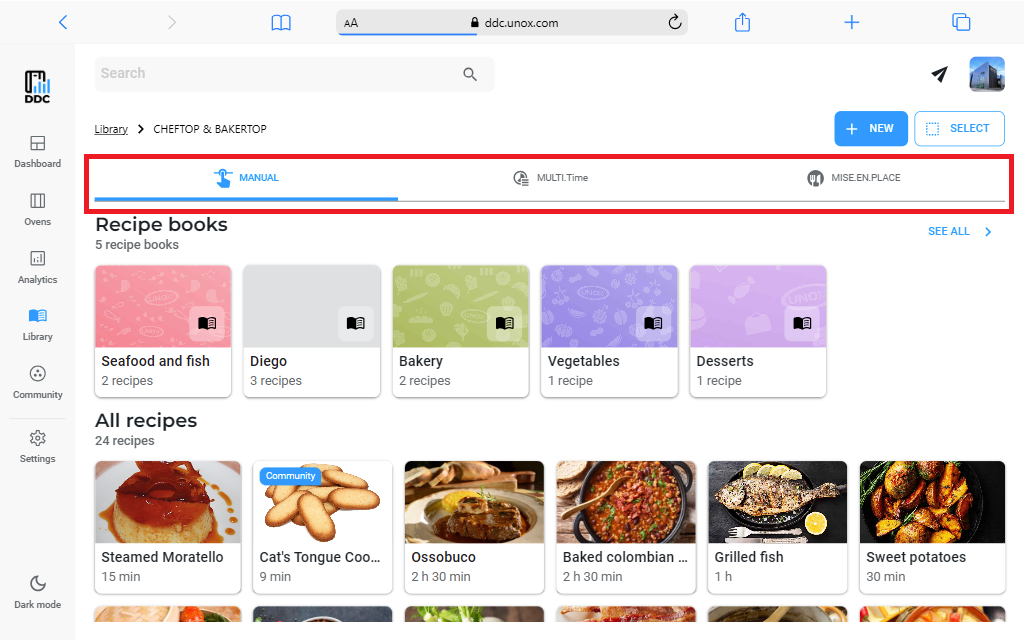
Recipe books
Right after the tab bar, there are the recipe books that you created to organize your oven libraries. To see the complete list of your groups, click on the SEE ALL button on the top right of the page.
You can find more details about Recipe books in the Recipe book section.
Recipe tile
The recipe list is organized with a tile view: each tile shows the recipe image with some important details.
In particular, you can see the image, the name of the recipe, the duration and also if it is saved from the community.
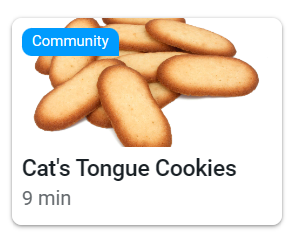
The select mode
If you click on the SELECT button on the top right of your screen, you can select one or more recipes and perform some activities.
In particular, you can Delete your recipes or add them to a recipe book by clicking on Add to recipe book. This second action will open a pop-up where you can select the group or the subgroup where you want to add the recipes.
Send recipes to ovens
If you want to send your recipes to your ovens, you can click on the button SEND TO OVENS and then follow the instructions described in Send a recipe.