Send a recipe
Once you have a recipe saved in your library, you may want to send it to your ovens and start using it in your business.
Digital.ID recipes
The recipes for your Digital.ID ovens are automatically synchronized with the ovens. This means that whenever you create a new recipe or edit an existing one, you will be able to see it in the oven's libraries in a few minutes.
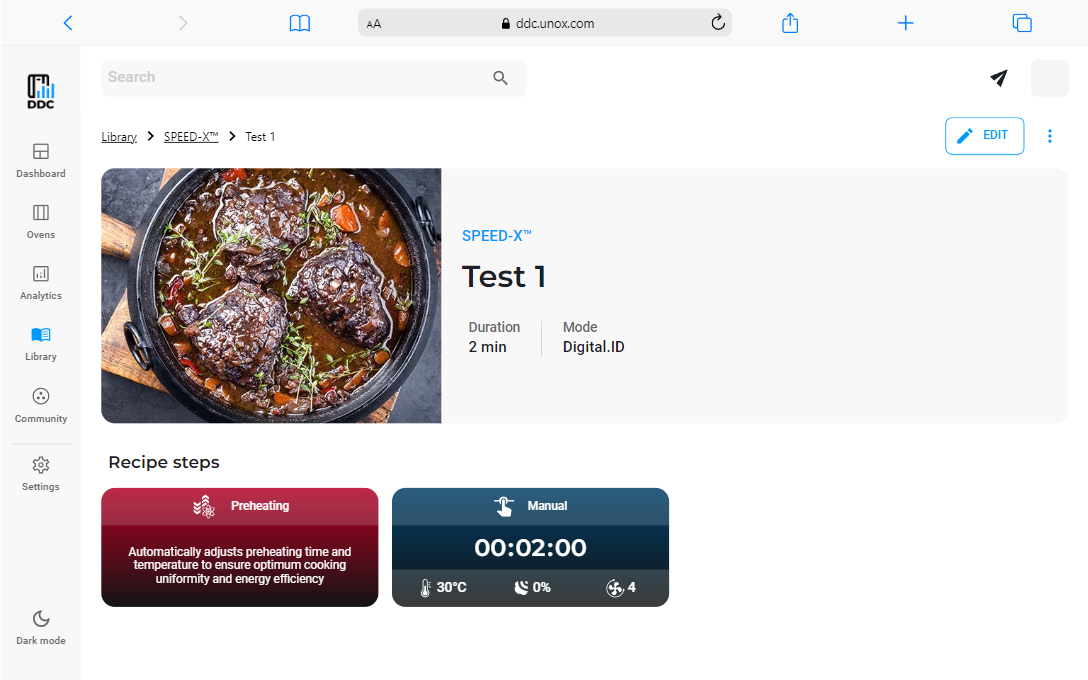
For other oven types, every time you create a new recipe or edit an existing one, you must send them again to the ovens to see the updates on the panels.
Send recipes from other oven families
Send more than one recipe
When you have created many personal recipes or have found some in the DDC community, sending them one at a time would be a waste of time. Now we've added the option to select several recipes, so you can send them all with just one click.
Click SELECT and select the recipes that you want to send. Then click SEND TO OVENS and a pop-up will appear, where you can select the ovens or the groups of ovens where you want to send the recipes.
Click the button NEXT and then select the page on your oven where you want to send the recipe. In this view, you can also select if you want to overwrite the page in the group.
ATTENTION! If you decide to overwrite the page, ALL the recipes inside that page in ALL the selected ovens will be deleted.
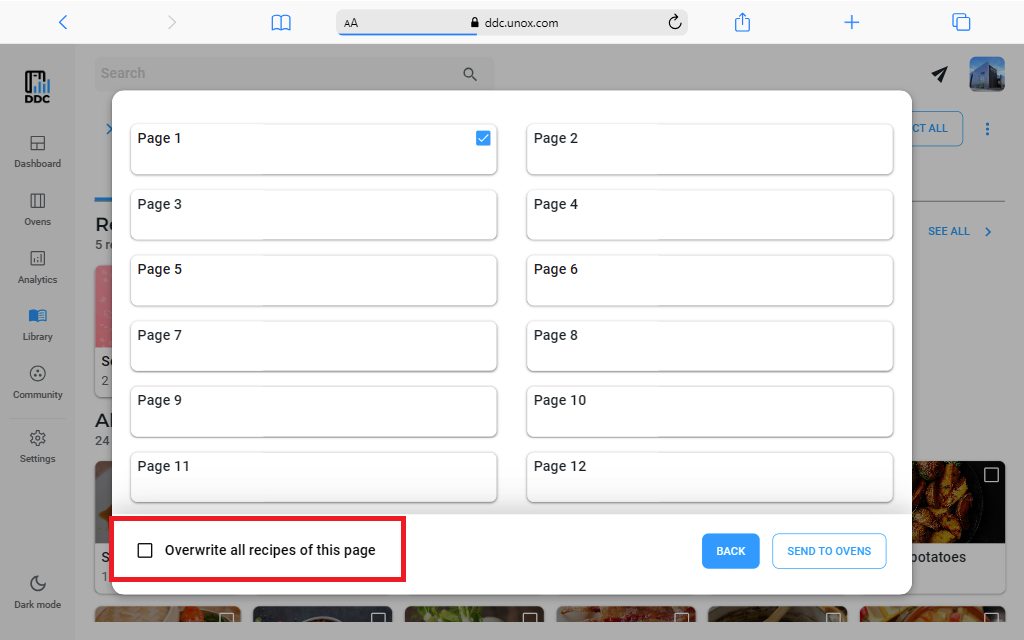
If you don't overwrite the page and the one that you selected already contains recipes, the new ones will be added after the existing ones.
Remember that for ovens that don't have Digital.ID system a group of recipes on the oven can contain up to a maximum of 24 recipes, so if the total of the existing recipes plus the ones that you are sending is more than 24, the exceeding ones will be ignored.
If you have previously used your own picture as the recipe image instead of one of the default ones, sending the recipe to the oven may take up to a few minutes, depending on the size of the image you uploaded.
Send a single recipe
You can do this either from the recipe list page, as described in the sending more than one recipe section, or from the detail page of a single recipe, by pressing the SEND TO OVENS button in the top right corner.
This action will open the same pop-up of the sending more than one recipe section so you can follow the instructions described above to send your recipe.
Monitoring sending status
To check your recipe sending status, you just need to click the "SEND" icon near your profile picture in the header of the page. This will open a pop-up with a list of all the recipes that you are sending. After the recipes are successfully sent, they will not be visible anymore on the pop-up, but you will be able to see them inside the oven detail page
Remember that for Digital.ID ovens, you don't need to send recipes because the ovens are automatically synchronized with DDC.