Oven details
On the oven details page, you can get all the information available for each oven. Starting from the top, you will find the oven family and model, the oven alias (which will initially be its serial number), the code, the serial number and the installed firmware version.
You also have information about the connection, the current alarms and warnings, the warranty status, and, if the oven belongs to a group, you can see the name of the group.
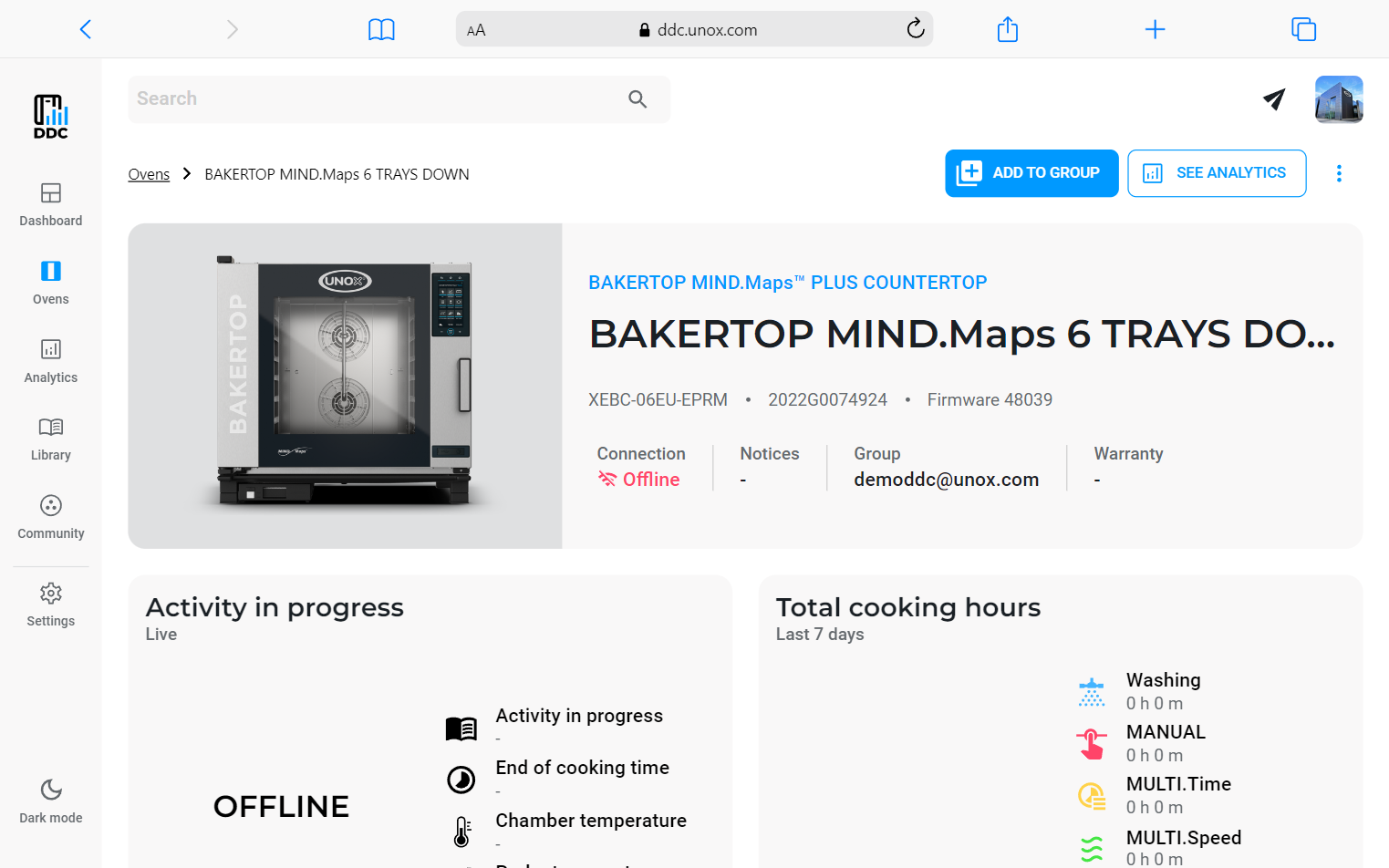
With the buttons on the right, you can perform several actions. Let's see them one by one.
Add to group
If you click on ADD TO GROUP, you can add the Evereo to one of the groups that you have already created. Select the group from the pop-up and click CONTINUE, then confirm the operation.
See analytics
You can access oven analytics if you click on SEE ANALYTICS. This operation will bring you directly to the analytics page filtered for that specific oven.
Edit
Click on the More button and then select "Edit", which will allow you to change your oven's name and location. When you are done, you can click "SAVE" and the changes will be applied to the oven's page.
Clone oven recipes
If you want to copy all recipes of an oven to other ovens, you can Clone it.
You can find more details about this feature in the section Transfer all recipes.
Download HACCP
For each oven, you can download HACCP data for the period of time that you prefer.
Click on the More button, and then select "DOWNLOAD HACCP". This will open a window where you can choose the period of time you want to have the data for. After clicking "SAVE", an Excel file (.xlsx) will be downloaded. This file has three sheets:
- Temperature, which shows (in degrees Celsius) the temperature measured by the oven, core probe temperature, and sous vide core probe temperature (if present).
- Programs, which provides the list of cookings and washings the oven had performed, each with the following data: energy (W/h if electric, SMC if gas), washing water (cl) and detergent (cc).
- Alarms, which contains the list of alarms and warnings raised by the oven in the selected period. Each alarm is identified by its code as shown in the oven (e.g. AF08). Alarms are identified by the "A" prefix, while warnings with a "W" prefix.
Delete an oven
You may wish to remove an oven from your profile: to do so, click on the More button, and then select "Delete". Confirm your operation, and the oven will be removed from your DDC.
Cooking information
In each oven page, you can find cooking information, in particular, you can monitor what the oven is doing right now, how many hours the oven has cooked and access insights about cookings and washings in the last 7 days.
Activity in progess
The current status shows what is happening right now in the oven: it can be OFFLINE (the oven is switched off or not connected to the internet), IDLE (the oven is switched on and connected to the internet but it is not doing anything), or it can report the activity of the oven if it is performing a cooking or a washing program.
In the last case, you will see the name of the program and the time remaining for it to finish. You can also get the temperature and whether the oven is executing a program that involves the use of the core probe.
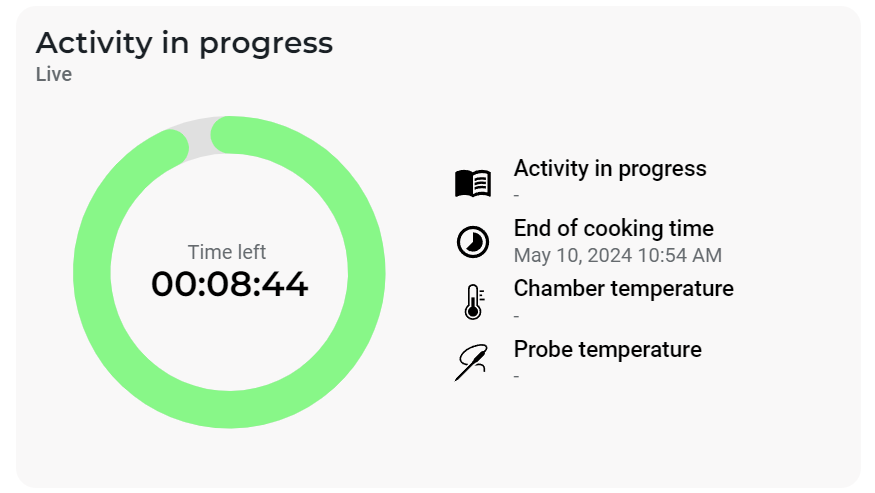
Total cooking hours
The chart on the right shows you which type of cooking has been performed on the oven in the last 7 days, and also the records of washings.
The detail on the right also shows how much time the oven has been used for each specific activity. This allows you to have a better knowledge of how your ovens are used.
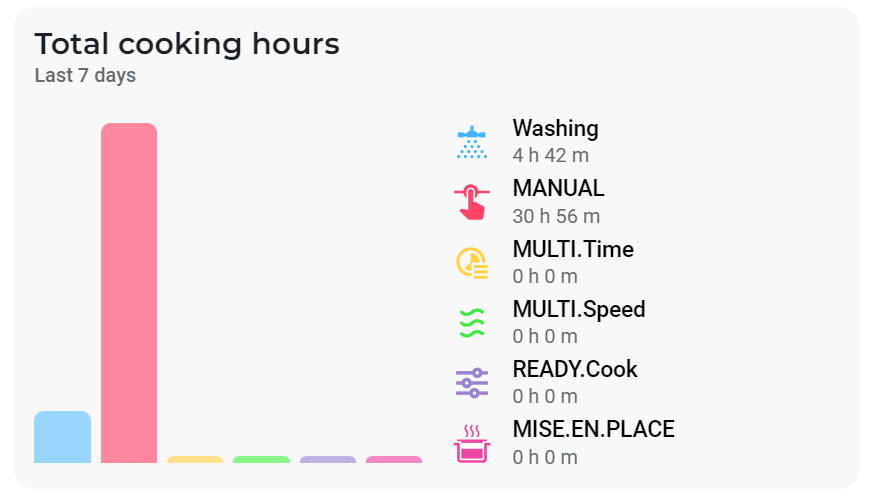
Work time insights
Scrolling down, you will see the work time insight box: for each of the last 7 days, you can see the active and idle periods of the oven. The orange segment indicates that the oven was cooking, the blue one indicates that the oven was performing a washing, and the grey ones mean that the oven was idle.
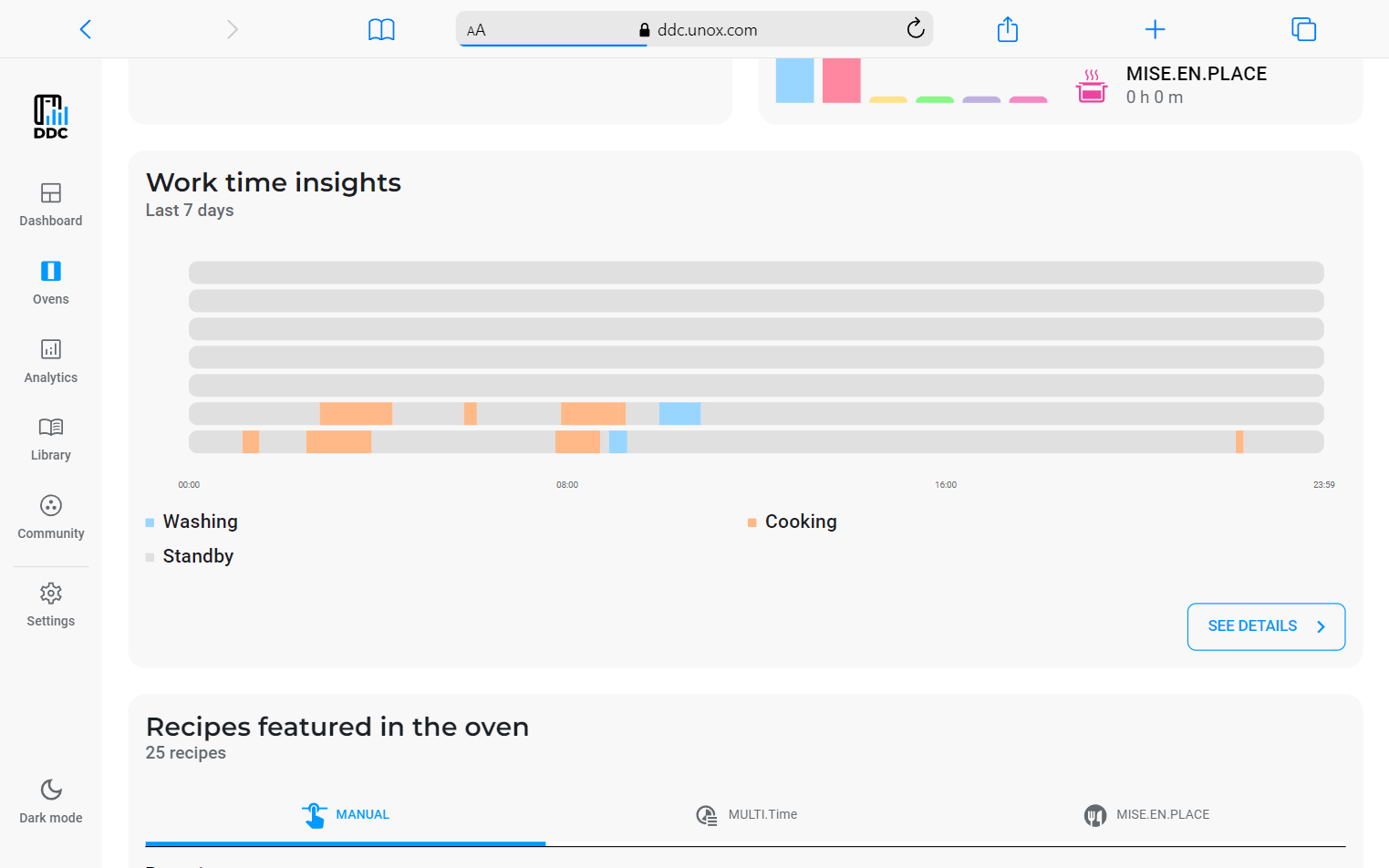
If you click on SEE DETAILS, a page appears with a list of all the programs and washings. For each program and washing, you will see the start and end times and the duration.
Clicking on a single program, you will be able to see a chart that shows the temperature trend in the firing chamber during the execution of the program and some specific information about energy consumption.
Hovering the chart, you will see a tooltip that displays the temperature in the cooking chamber and read from the core probe, the fan speed and the humidity set at the specific moment.
Recipes featured in the oven
In the recipes section, you will find all the recipes that are contained in all the groups in the oven: if you create a recipe in the oven, you will see it in this section within a few minutes.
Using the tabs at the top of the section, you can choose what kind of recipes to display among PROGRAM, MULTI.Time or MISE.EN.PLACE.
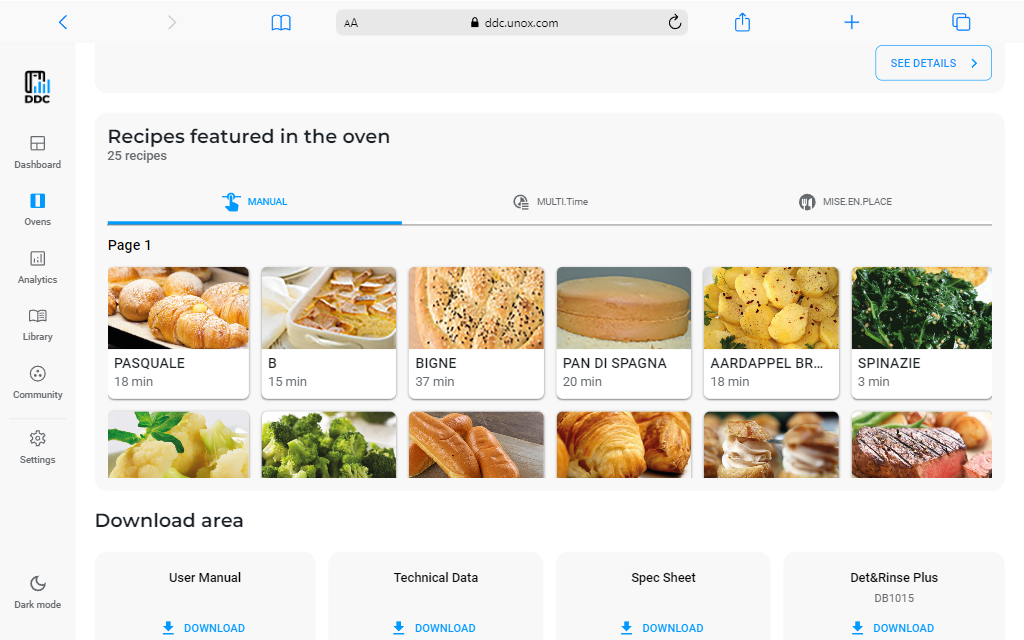
To transfer these recipes to other ovens see the Clone oven recipes section above.